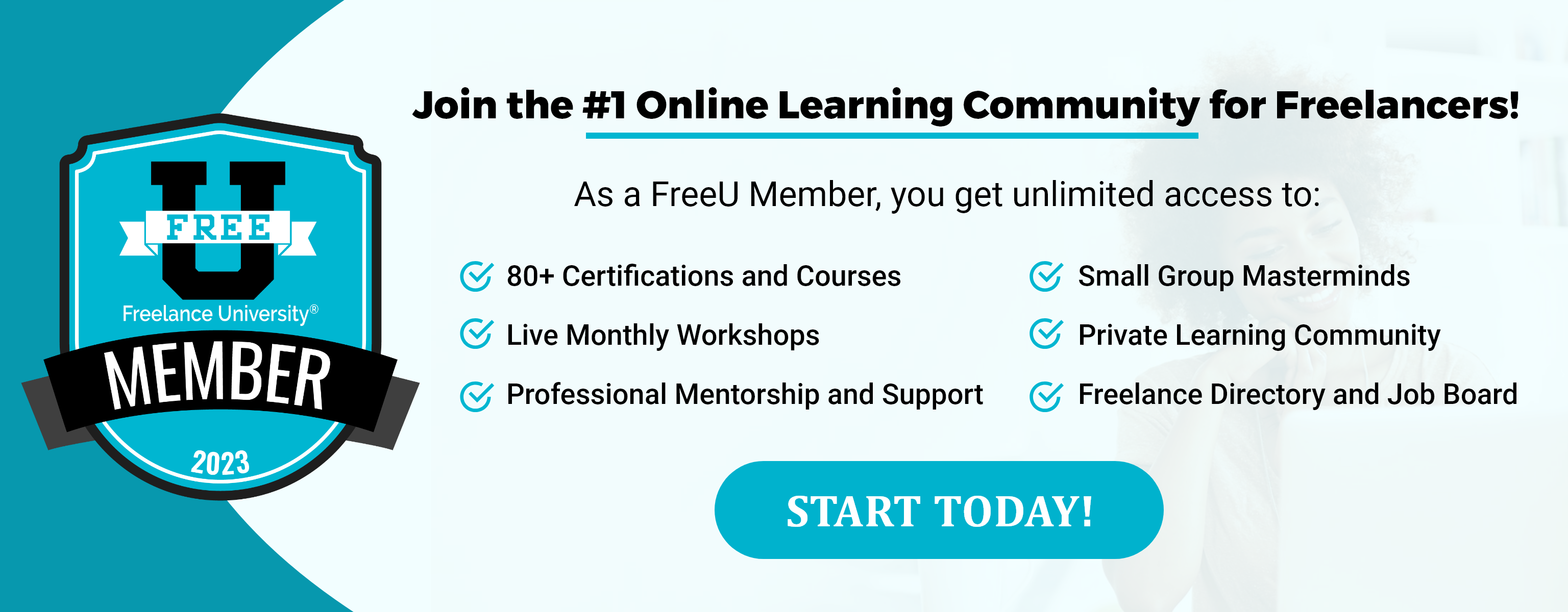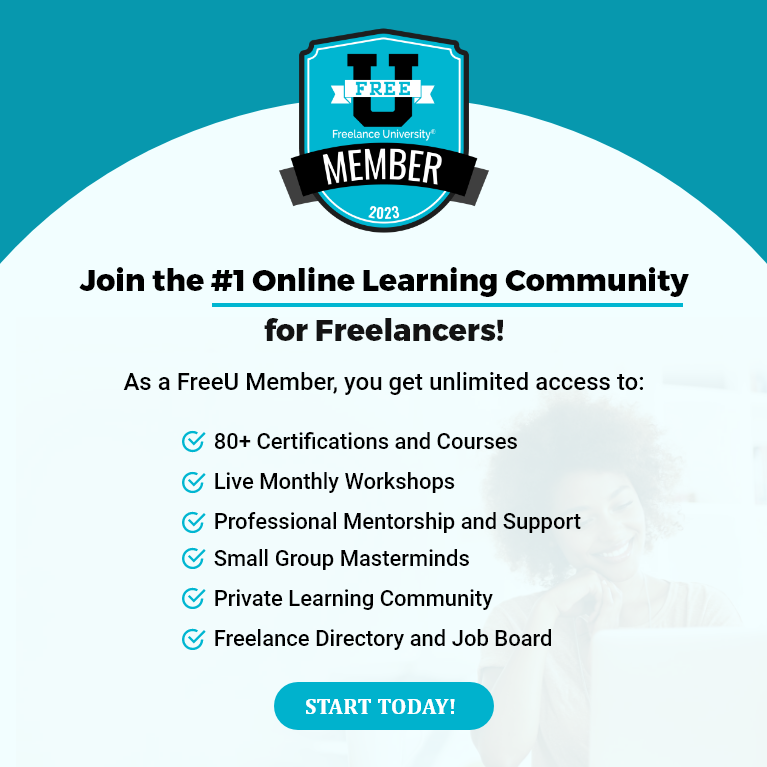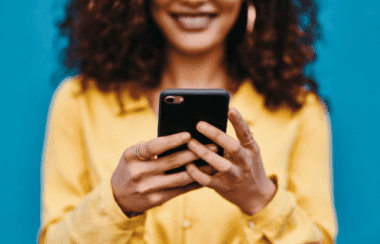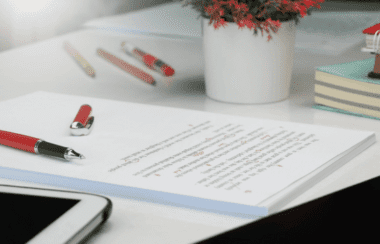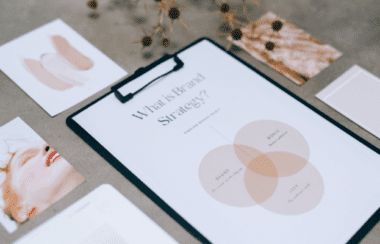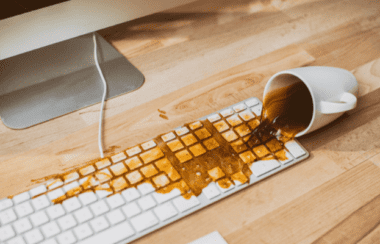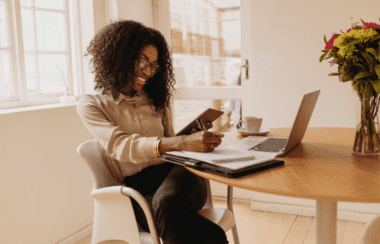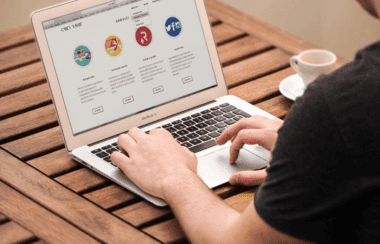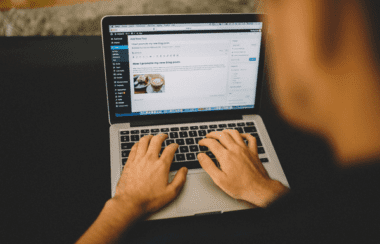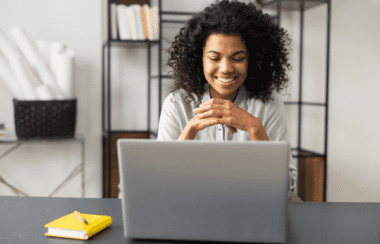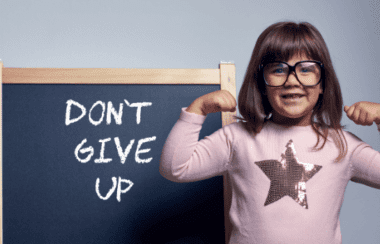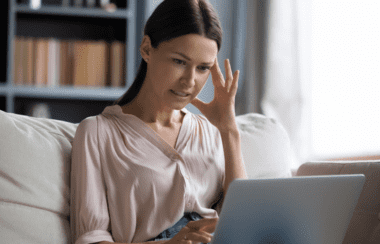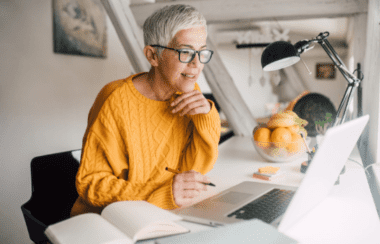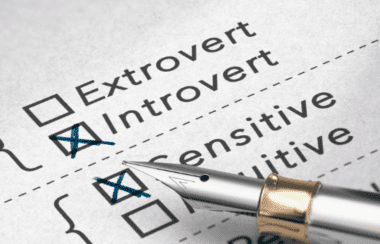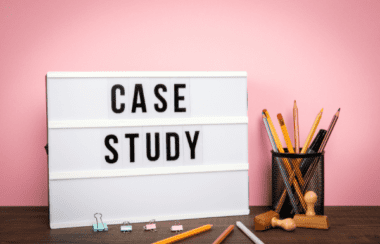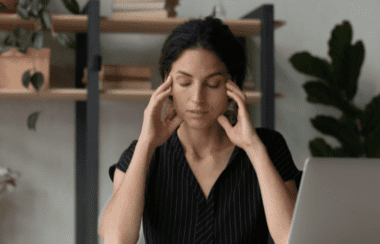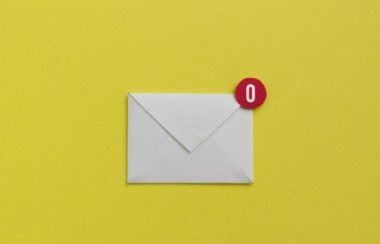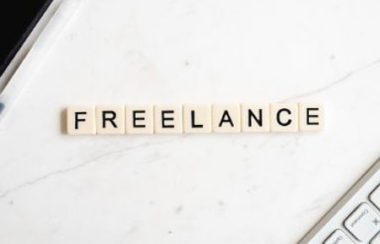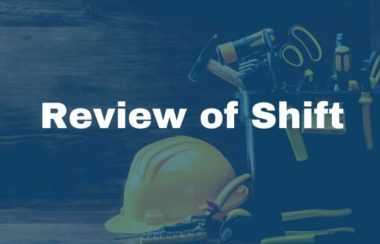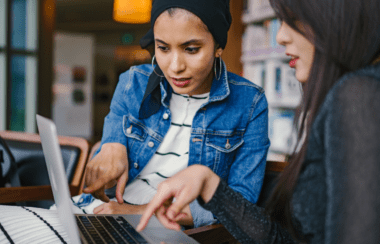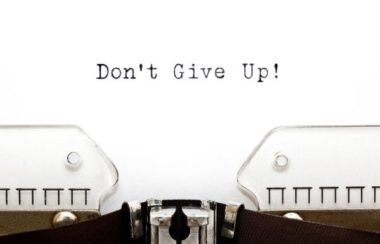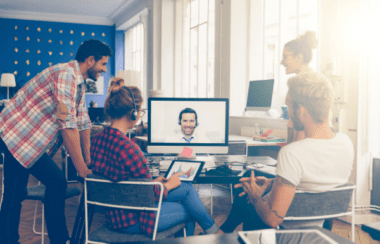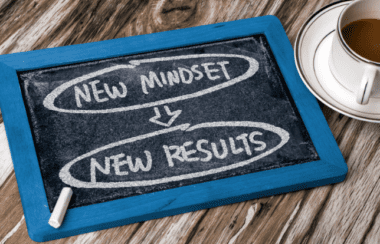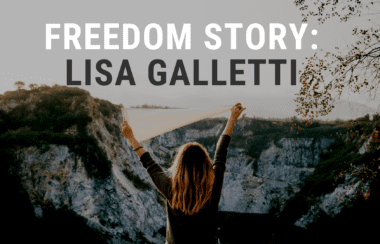Ten Tools to Power Your Dream Virtual Office
By Jena Kroeker
In the midst of planning this blog post on Ten Tools to Power Your Dream Virtual Office, I had the privilege of driving past my old university dorm. I like to say that living on campus was a precursor to my freelance lifestyle. I had chosen to attend an out-of-town university because the local university was an hour and a half away. I would have spent three hours per day commuting through busy traffic. And once I returned home, I would need to spend most of the evening doing homework and reading assignments.
In contrast, my university dorm offered me the freedom of a flexible work schedule. I could roll out of bed, walk a few steps to my classes, and chip away at homework assignments during breaks in my own comfortable room.
It was the early 1990s. I had no computer and no internet. The university provided a great big desk, some shelves for books, a mediocre chair, and a bed. I had a big window overlooking a green space, and my room was private, so I could concentrate.
My favorite office accessory was my precious “Boom Box.” It was a big portable radio/cassette/CD player that people sometimes carried on their shoulder back then. I didn’t, in case you’re wondering. 🙂 But I used it to tune in my favorite radio station and listen to classical music while I worked. It helped me focus on tedious homework tasks.
The one drawback of this “dream office” was that it was the same room where I slept, and my bed often became an extension of my desk. At the end of the night, I had to push papers and books aside to climb in. And rather than dreaming sweet dreams, I sometimes dreamt of assignments I needed to finish. But all in all, it was the perfect space for me.
Creating a Dream Virtual Office
What constitutes a dream office for a freelancer or virtual assistant? Since we all have different tastes and specialize in a variety of niches, there is no one-size-fits-all solution. But there are certain elements that will be common to us all.
For the purpose of this blog post, let’s assume you already have the computer of your choice. The Mac/PC debate can be fierce, so we won’t wade into that. As a virtual professional, you may also have some form of mobile device. Technology is advancing to the point where some of us could even power our whole businesses with a smartphone or tablet. In our Freelance 101 course, Chief Learning Officer and Instructor Craig Cannings provides an office setup checklist and describes the elements of a winning home office.
And in an article titled “Tips for Setting Up Your First Home Office,” Shannon Belew advises,
“Before claiming a corner in one of your rooms and calling it an office, make a detailed list of your most basic needs for a home office or a ‘critical needs’ list. Your needs list should include a desk, computer, printer, and telephone.” She says it’s important to think about your plans for using the home office when you make your list.
Here are some questions to guide you as you assess your “critical needs”:
• What is my niche and specialization?
• How much room is available in my home?
• Will clients be coming to my home office or will all work be done virtually?
• Is there any special equipment or software I need to perform my tasks effectively?
• What is my budget for office furniture and supplies?
• How can I make the space my own?
Ten Tools to Power Your Dream Virtual Office
Here are some physical objects and software that can help create a healthy, productive work environment:
1. A Good Chair and Desk

Photo by Kari Shea on Unsplash
Many articles suggest that it’s important not to skimp on your office chair. Although you may have a limited budget, try to find a chair that will support your back and avoid aggravating any existing injuries or physical conditions.
As a rather short or “vertically challenged” individual, I’ve found it’s important to try sitting in different chairs at a store before buying them. One mistake I’ve made is leaving my shoes on while I sat in them. One chair felt ideal in the store, but once I got it home, it didn’t seem to fit. My feet wouldn’t touch the floor. When I was trying it out, I should have remembered that I normally don’t wear shoes when I’m working from home.
Stephanie Robalino shares this advice in her article, “13 Home Office Upgrades You Need If You Work Remotely”:
“A comfortable ergonomic chair, designed for maximum lumbar support, will help minimize back pain and let you focus. Science backs it up — a 2003 ergonomics study found that employees who were given an ergonomic chair reported fewer negative symptoms throughout the day and a total increase in productivity of 17.7%.”
When looking for a desk, Leslie Truex advises considering the location of your home office and whether you need to include space for a monitor stand(s), keyboard drawer, or multiple monitors in her article titled “Home Office Designs and Desk Considerations.”
Depending on your budget, you can invest in a high-end desk or be creative. For example, the article above suggests building your own desk using file cabinets as the base and a wooden or laminate countertop laid on top. As the author Shannon Belew says, “Again, the goal is to create an organized office space that meets all of your basic needs and allows you to function efficiently.”
For my home business, I have a standard computer desk in the office as well as a portable fold-up desk for times when I want to work in another area of the house.
2. Good Lighting

Photo by Daan Stevens on Unsplash
Many articles suggest the importance of natural light. In an infographic titled “7 things that will give you eye strain,” Nichole Baxter states that excessive lighting can cause eyestrain and recommends that overhead lighting be no brighter than your computer screen.
If possible, position your desk where you can make the most of natural light coming through a window. In his article, “Setting Up A Home Office: 9 Practical Tips & Design Ideas To Consider,” Patrick Mahinge recommends placing your desk perpendicular to a window so that you face east. He also suggests incorporating both an overhead light and a task light.
During the day, I rely on natural light until it starts to feel like my computer screen is becoming the main source of light. Once that happens, I switch on a reading lamp beside me, making sure it’s not shining directly on the screen and causing a glare.
3. Ambient Noise or Music
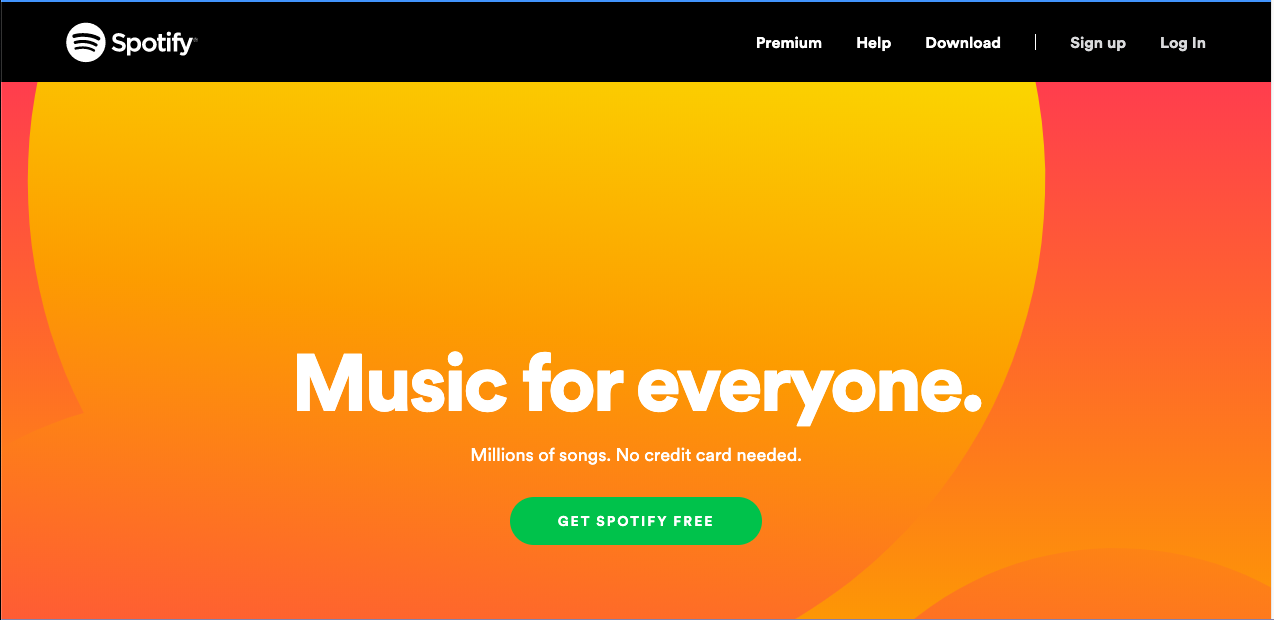
Screenshot via https://www.spotify.com/ca-en/
Technology has come a long way since the days of my precious “Boom Box.” Today we can listen to the radio online and find our favorite tunes on apps like Spotify. It’s available for free, or you can try the Premium version for three months free and then $9.99 CAD/month after.
I highly recommend choosing a source of music for your dream virtual office. It can help boost your mood and motivate you. For repetitive tasks, it can also improve focus and alleviate boredom. Spotify’s “Focus” category has some popular playlists like “Music for Concentration,” “Productive Morning,” “Your Office Stereo,” “White Noise,” and more.
If you prefer to listen to ambient noise rather than music, you might enjoy an app called White Noise, recommended by Megan Totka in her article, “The 10 Most Useful Home Office Apps.”
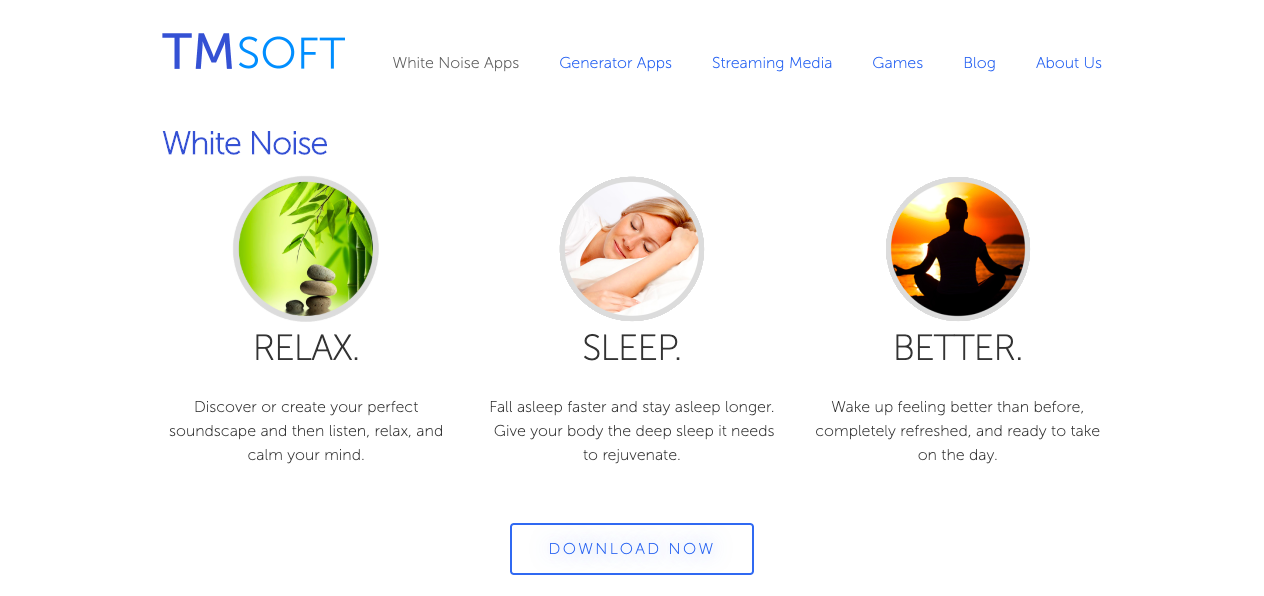
Screenshot via https://www.tmsoft.com/white-noise/
The White Noise Lite version is free, and the White Noise Pro version costs $2.99. It’s available for desktop and mobile devices. Although it’s promoted as a sleep and relaxation aid, it can also improve your focus while working.
It has some interesting sounds like “Clothes Dryer,” “Vacuum,” “Cat Purring,” “Light Rain,” and others to counteract distracting background noises in your environment.
4. Personal Touches

Photo by Joyce McCown on Unsplash
Back in my university dorm room, I made an effort to make the space mine. I surrounded myself with inspiring photos and personal objects from home. Each fall, the campus hosted a poster sale, where we could buy affordable art prints and posters with motivational quotes and images.
When I started my freelance career, I framed old calendar photos as a way of creating affordable art pieces to decorate my walls. And if my clients gave me swag items, I’d display those too. One gift was a small silver clock in the shape of a television, given to me by my closed-captioning client. It brought me joy to look at it.
Here are some suggestions Craig Cannings provides in our Freelance 101 course:
• Real or artificial plants
• Inspirational pictures or wall quotes
• Family photos
• Calendar
• Desk toys
• Relaxing chair or sofa
In an article titled “How to get the ultimate home office, according to 4 CEOs who work remotely,” Sara Sutton, the CEO and founder of FlexJobs, describes some objects in her office:
“I have a little clear quartz stone, and it’s something that symbolizes a good time and good people and hard work,” Sutton says. “It’s something I look at all the time. I have these little touchstones pieces around that ground me in what I’m doing. They can be small. They don’t have to cost a lot. But they bring you to the [mental] place you want to be.”
Sutton also has family photos in her office, but she keeps them out of her direct line of sight to help maintain a separation between work and home.
5. A Scheduling Tool
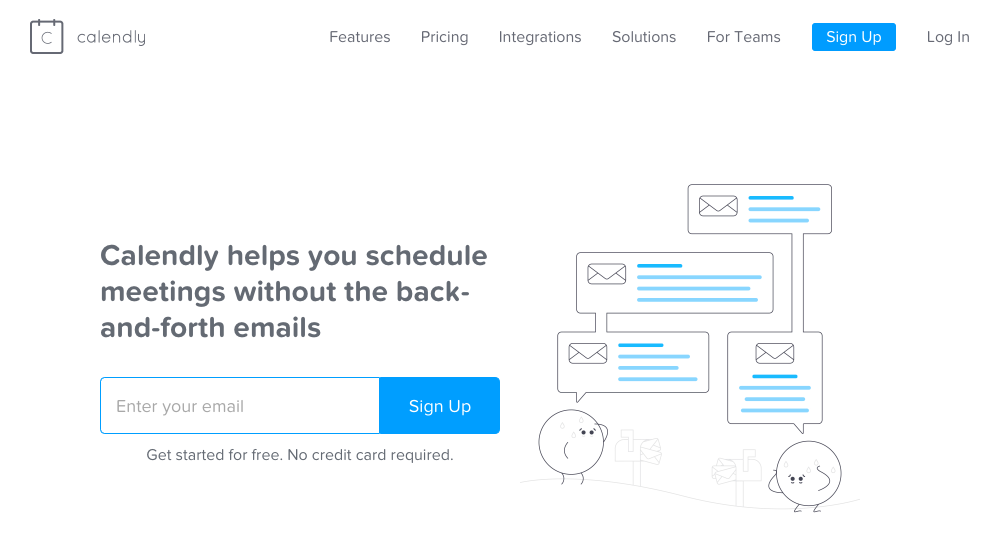
Screenshot via https://calendly.com/
In a previous blog post, “Five Ways to Create a Winning Entrepreneurial Mindset,” we discuss the importance of employing yourself with software that helps you run your business. Choosing tools that enhance your productivity can help you reach your goals faster and illustrate your vision. When it comes to powering your dream office, the scheduling tool Calendly fosters professionalism and efficiency.
In the early days of virtual work, I rarely spoke with my clients. We communicated through email or telephone. And meetings were only for onsite employees.
But these days, with the emergence of video conferencing, it’s quite common to set up meetings with clients. With Calendly, you can avoid sending emails back and forth to figure out a time and date. Instead, simply specify your availability and share your Calendly link on your website or through email. Clients pick a time, and it’s automatically added to your choice of calendar. In my case, it’s added to my Google Calendar.
You can cap the number of meetings allowed per day and add extra time before and after as a buffer. Calendly will also send confirmation and reminder emails and texts.
This tool is available as a free Basic plan (1 calendar/user). Paid plans start at $10 USD per user/month (discounts with annual pricing). A free 14-day trial is available.
6. File Backup
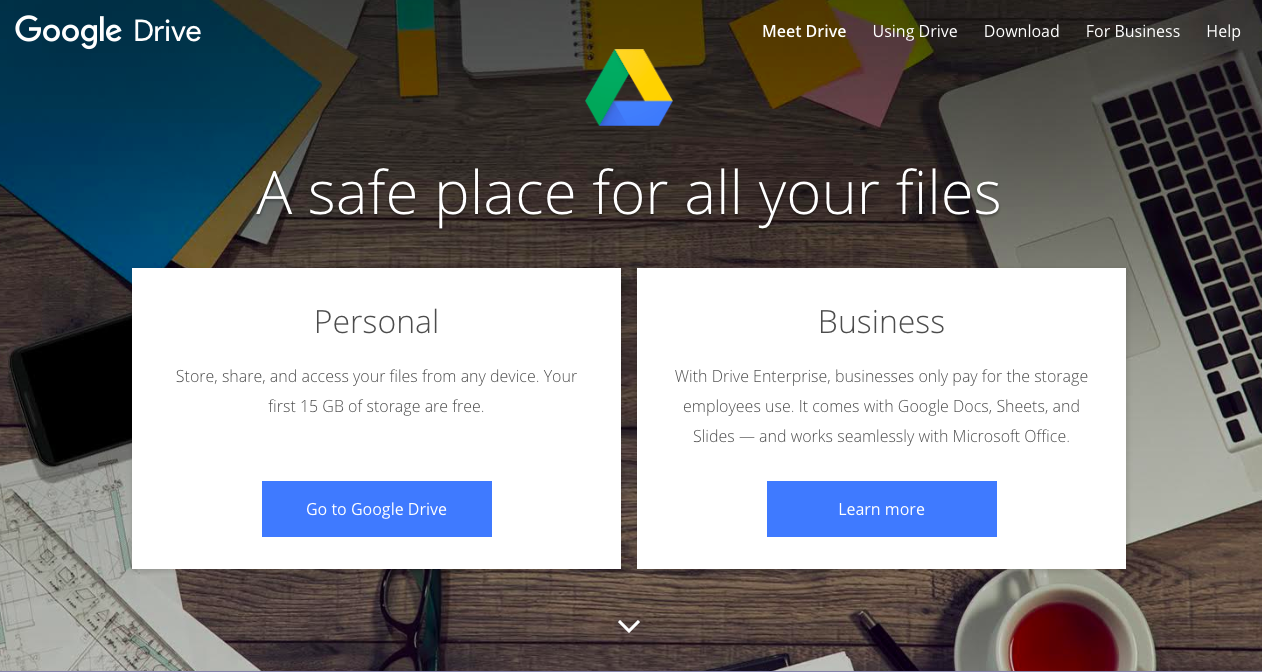
Screenshot via https://www.google.com/drive/
I think I would be lost without Google Drive. It’s the tool I’m using right now to write the draft of this blog post. It’s also a great way to store files and maintain a file backup.
It’s free with a Google account and provides 15 GB of storage that you can use to store any type of file including documents, recordings, videos, photos, and more. You can access Google Drive on all your devices and invite others to collaborate, download, and view both files and folders. If you need more storage, you can upgrade to Google One, starting with 100 GB of storage for CA $2.79/month (discounts with annual pricing).
In addition to creating documents, you can upload documents from your computer and store them in the cloud. A Word Document can easily be converted to a Google Doc. And Google Drive also includes software like Google Slides, Sheets, Forms, and more.
7. A Business Management Tool
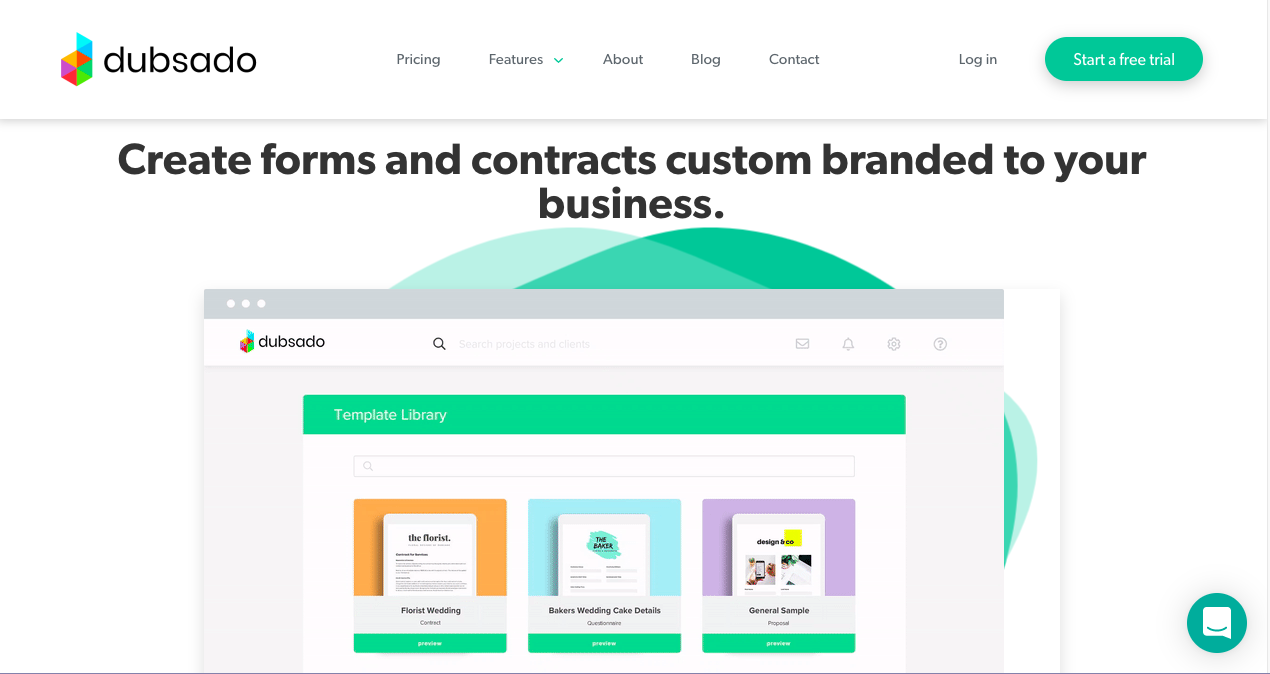
Screenshot via https://www.dubsado.com/features/contracts-forms
Paperwork can be a drag sometimes. But one of the best ways to impress clients and make life easier for yourself is to have professional forms and contracts. Dubsado is a client management tool that allows you to create a customizable portal where clients can access all of their emails, invoices, and forms.
You can also create contracts and forms that are customized with your business branding. Use custom templates for every project, with smart fields so that each client receives a unique form. Dubsado also includes e-signatures so you can create legally binding contracts.
It’s a robust tool with many other features to explore including automation, scheduling, invoicing, accounting and reporting. Dubsado is available as a free trial with no time limit for up to three clients. Paid plans start at $35/month for unlimited clients and projects.
8. A Time Tracking Tool
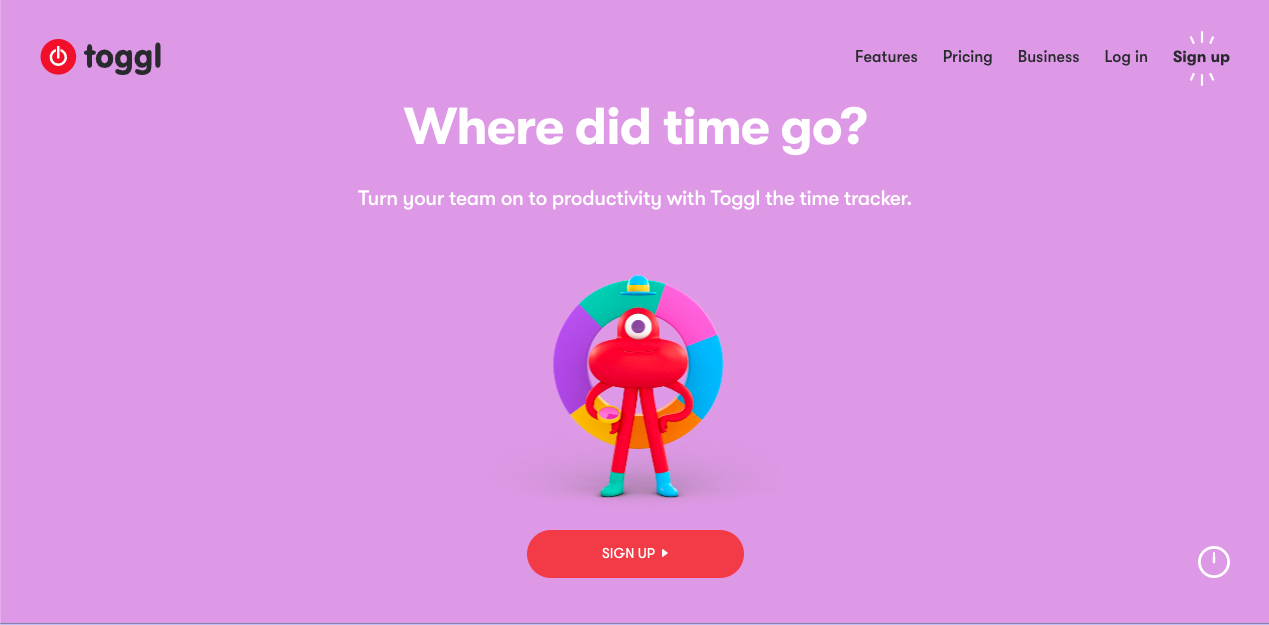
Screenshot via https://www.toggl.com/
In an article titled “The 53 Best Tools for Freelancers to Scale a (Real) Business,” Maddy Osman states “As a freelancer, time is your most valuable asset,” and she recommends Toggl as one of the simplest time trackers.
I agree. It’s easy to use and lets you start or continue tracking a task with only one click. It’ll also remind you if you forgot to start the timer, one of my most common mistakes. It syncs your data between all your devices, allowing you to start the time on one and end it on another.
You can integrate it with over 100 apps so you can access the Toggl Button without having to switch between sites. This tool is available as a free plan for teams with up to five members. Paid plans start at $10/user/month. A free trial is available.
As Maddy Osman says in the article above,
“Timers or time-tracking software can be essential in the beginning of your freelance journey, in terms of helping you to get a feel of how much time you spend on your most popular service offerings. As you start to expand your business, they can also be useful for tracking the time of your contractors.”
9. A Note-taking App
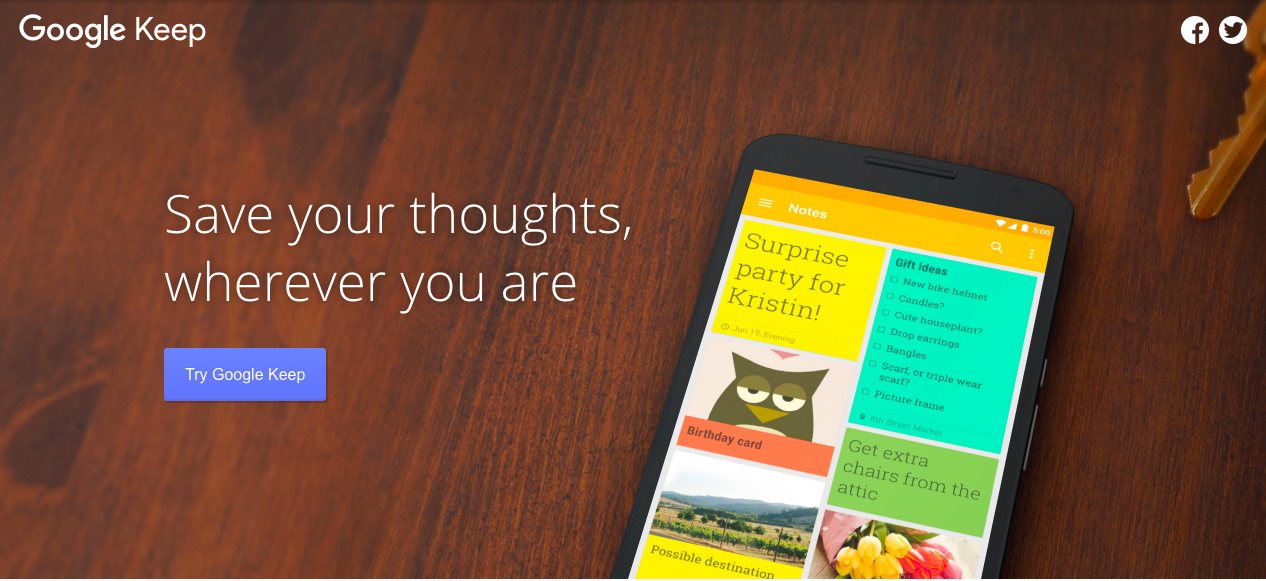
Screenshot via https://www.google.com/keep/
We recently had a discussion in our FreeU Facebook community about how we like to take notes on the fly. I confessed that I often scribble notes on scraps of paper. When I’m in a creative mode, brainstorming ideas for an article, I’ll grab whatever’s handy, even a receipt in my purse or a napkin in a restaurant. I like the tangible feeling of writing with a pen and paper.
But my dream virtual office needs to be tidy. I can’t think straight with clutter all around. So, I’ve been trying out another tool called Google Keep. Like Google Drive, it’s free with a Google account. You can add photos, lists, notes, and audio that will be synced on all your devices. You can even set reminders and share lists with others.
When I accumulate a collection of paper notes, I get frustrated that I can’t find what I’m looking for fast enough. Google Keep lets you filter and search for notes by color and other attributes. That way, your desk can stay tidy, and your many notes can stay organized but within reach.
10. A Project Management Tool
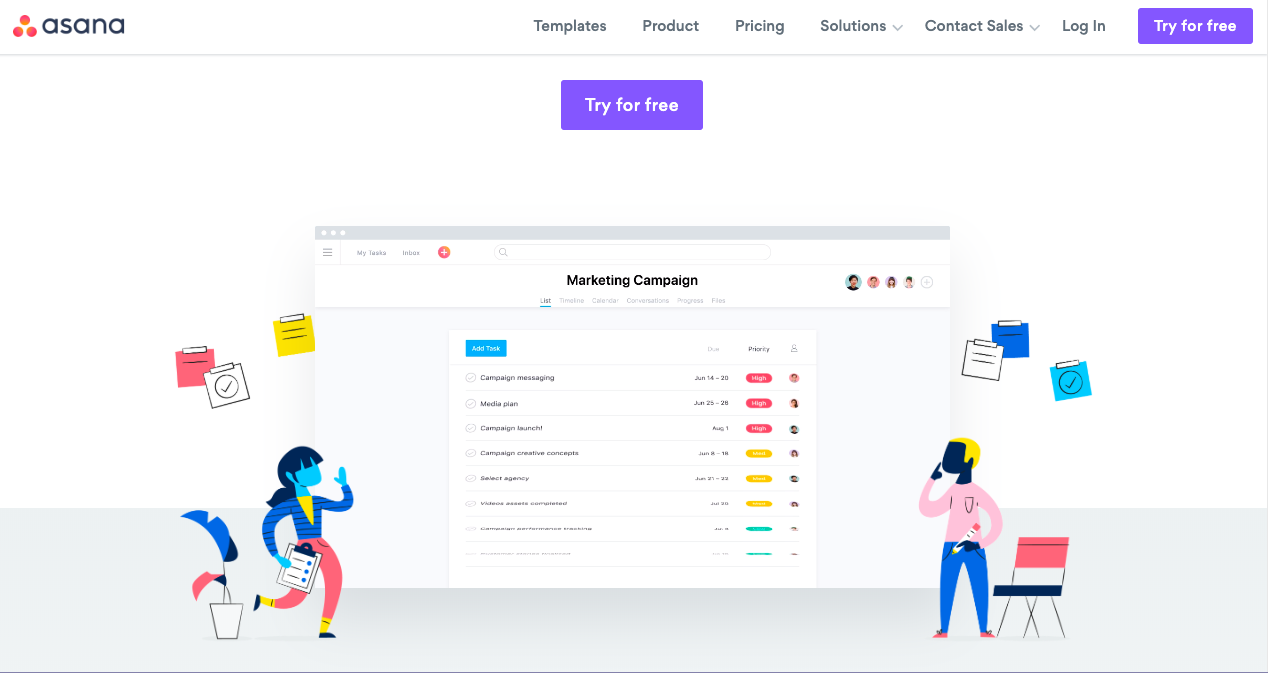
Screenshot via https://asana.com/
One of my most vivid memories of university dorm life was the huge whiteboard calendar many of us had in our rooms. With it, we documented all upcoming projects and assignments. We could see our month or semester at a glance. It was essential for making sure we met our deadlines.
But it didn’t work as well when we had group projects, and it took up a lot of wall space in an already small room. Fast-forward to today, and you can save that wall space for more inspirational artwork.
I’ve recently begun using Asana as a project management tool. Like Calendly, it saves sending emails back and forth to communicate with clients and ask questions. All the communication is consolidated within each task and in a special inbox.
Another helpful feature is Timeline, which lets you map out a plan for your project and see how the deadlines and tasks connect. If deadlines or work change, it’s easy to adjust your plan.
Asana is free with a Basic plan where you can collaborate with up to 15 team members. Paid plans start at $13.49/user/month billed monthly. A free 30-day trial is available.
Final Thoughts
So, there you have it – Ten Tools to Power Your Dream Virtual Office. Far from being an exhaustive list, it serves as a good starting point for creating a workspace you feel comfortable and productive in.
It’s another aspect of freelance life where you can embrace your freedom. You are free to create a virtual office that expresses who you are. And technology has provided tools to streamline your processes and unclutter your space.
And now we’d like to hear from you! As a freelancer or virtual assistant, what tools and physical objects do you use to power your dream virtual office?